Add like button in the Post on Blogger.com
If you have a question on how to add like the button to your .blogspot posts then find the solution in this post.
I have tried to make it a simple and easy way to add like the button to posts, there are many other big processes that I do not find worth spending time on. By following below steps you will be able to add like button at the end of every blogger posts
Below are the steps to follow:
Step 1:Login to your blogger and navigate to the Theme tab.
Step 2:Click on three dots and select Edit In HTML option from the dropdown
Step 3:Click on the HTML page and hit ctrl+F button to search box appears on the top left corner
Step 4: Copy "<data:post.body/>” and paste it in the search box and hit the Enter button. You will get more than 2 results. In my case its exact two search results.
Step 5: Now comes the main part generating like button code. Either you can generate customised like button code from here or you can simply use my below generic code.
<!-- LikeBtn.com BEGIN --> <span class="likebtn-wrapper" data-theme="disk" data-identifier="item_1" data-dislike_enabled="false" data-icon_dislike_show="false"
data-popup_disabled="true" expr:data-identifier='data:post.id' ></span> <script>(function(d,e,s){if(d.getElementById("likebtn_wjs"))return;a=d.createElement(e);m=d.getElementsByTagName(e)[0];a.async=1;a.id="likebtn_wjs";a.src=s;m.parentNode.insertBefore(a, m)})(document,"script","//w.likebtn.com/js/w/widget.js");</script> <!-- LikeBtn.com END -->
Step 6:Copy the above code or if you have used a generator copy code from there and paste the code right after the tag <data:post.body/> of two search results in step 4.
Step 7:Click on Save. Now refresh your post and navigate to the end you will be able to see below like button at the end of your every post.
Hope my post is useful for you. If so, please drop a comment, and subscribe button
Be Kind, Be Simple, and Be Safe.





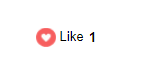





1 Comments
We can't view it in stat tab ☹️
ReplyDelete